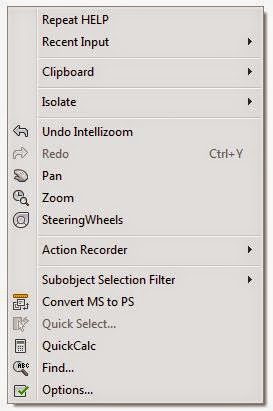 For those who have used AutoCAD long enough
(there are lots of us still around), historically there were 3 ways to “Enter” at the
command line: the Enter key, the space bar, and the right mouse button. AutoCAD still treats the space bar as enter
(and the Enter key is still Enter, too!), but nowadays, one default out-of-the box setting is different: hitting the right mouse button in a command brings up a shortcut menu.
For those who have used AutoCAD long enough
(there are lots of us still around), historically there were 3 ways to “Enter” at the
command line: the Enter key, the space bar, and the right mouse button. AutoCAD still treats the space bar as enter
(and the Enter key is still Enter, too!), but nowadays, one default out-of-the box setting is different: hitting the right mouse button in a command brings up a shortcut menu. While this can be aggravating for us old-schoolers, there is a way we can get the right-mouse button to be BOTH Enter key and context menu! (depending on how long you keep the mouse button pressed, you get one or the other) Here's how: you can define the time sensitive right click settings in the OPTIONS dialogue, under USER PREFERENCES > Right-Click Customization.
At the top of the dialog is a check box: Turn on time-sensitive right-click.
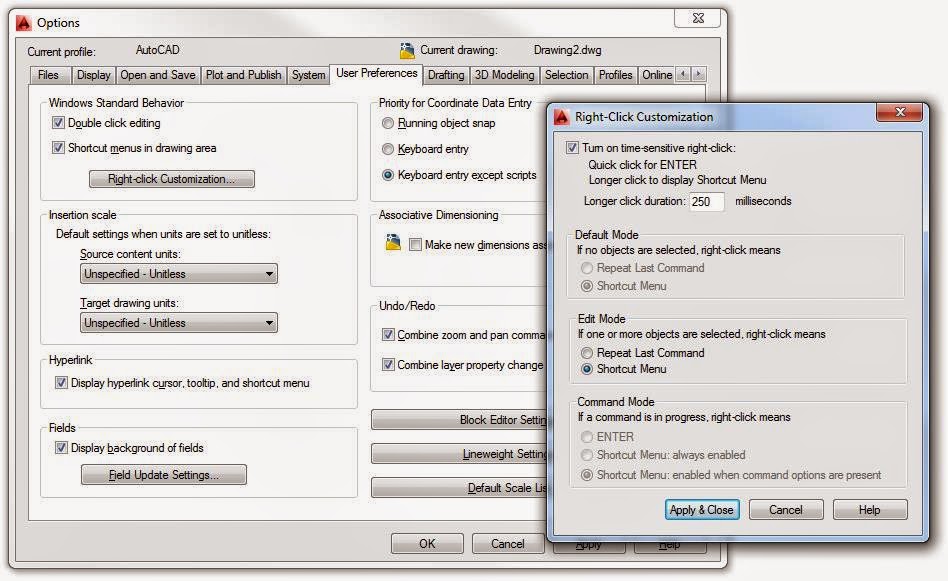
When this is activated, the right mouse button now has two settings: a Quick click is ENTER, and a Longer click is shortcut menu.
Below there is an editable value box: this is the length of time in milliseconds the right mouse button needs to be pressed to activate a 'longer click', the default setting is 250 milliseconds (1/4 second) - Any longer right-click press than 1/4 second is shortcut menu, any shorter is ENTER.
If you choose not to have time-sensitive right-click active, below there are three settings available to modify:
Default Mode: This setting dictates what happens when you right-click with no active selection.
Edit Mode: This dictates what happens when you right-click while there is an active selection set.
Command Mode: This controls how AutoCAD responds to a right-click action during a command.
With time-sensitive right-click active, Default mode and Command mode will behave depending on the duration of the right mouse press; the Edit mode setting can still be set to either Repeat last command or shortcut menu.
Disabling time sensitive right-click allows you to customize the right mouse button for each of the three situations independently, but with it active, you can have it both ways, which allows old-school guys like me to have the functionality of the shortcut menu, and history of the enter key!
One thing: if you uncheck Shortcut menus in the drawing area check box, right click customization is unavailable, and right-click will always be the same as Enter.
Are you a right-click ENTER user? Let me know in the comments area!
No comments:
Post a Comment