Object selection is one of the most common operations for all AutoCAD users. In fact, one of the most valuable assets of AutoCAD is the ability to re-use existing information. Every modify command in AutoCAD prompts the user to select objects:
Selection Methods
Previously, we covered Window, Crossing, and FASTSEL selection options. These are each their own selection tool, and can be invoked individually. However, there is yet another way to invoke these selection options: Selection Cycling.
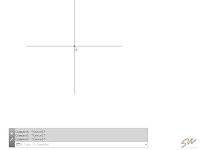 What is Selection Cycling?
What is Selection Cycling?Selection Cycling is available when using pick and drag lasso. After press and holding the left mouse button, if the user moves the cursor to the right, the standard window selection (as noted by the blue background and solid border) begins, if the drag begins to the left, the standard crossing selection (as noted by the green background and dashed border) begins.
How do I access it?
You can press the space bar during the press-drag to CYCLE through selection modes: Pressing the space bar cycles the selection modes: Crossing, Window, and Fence! The dragged path of the mouse forms the fenceline; AutoCAD automatically closes the boundary to form the window (or crossing) polygon.
Selection cycling allows AutoCAD users to quickly and easily control object selection, giving 3 great selection options all inside one operation!
What's your favourite selection tool? Share your thoughts in the Comments section.

