What happens when you cannot open your AutoCAD drawing file? Maybe the file is corrupt. Perhaps you accidentally overwrote it with another file? What if you accidentally closed without saving? Hopefully, AutoCAD has a recoverable backup that you can access. Here are a few things you can do to help have a usable backup in place.
Autosave
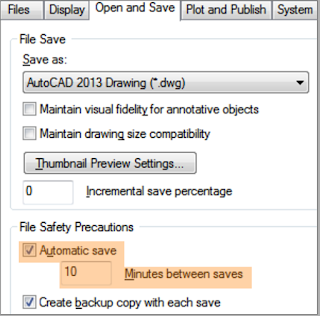 Autosave is a feature of AutoCAD that
saves your file (or a portion of your file, more on that later) to a specified
location, at a specified time interval.
The file will have either a SV$ or AC$ file extension. When AutoCAD closes normally, these files are
deleted by AutoCAD. That’s why you may
not see many AC$ or SV$ files there; normal exits clean these files up.
Autosave is a feature of AutoCAD that
saves your file (or a portion of your file, more on that later) to a specified
location, at a specified time interval.
The file will have either a SV$ or AC$ file extension. When AutoCAD closes normally, these files are
deleted by AutoCAD. That’s why you may
not see many AC$ or SV$ files there; normal exits clean these files up.
The automatic save files are saved in a
location specified in OPTIONS > Files > Automatic Save File Location. A good approach is to create a folder dedicated for automatic save files: I create a folder in the root of C:\ named ACADTEMP
In order for AutoCAD to create automatic saves, you have to enable it in the Open and Save tab of OPTIONS (see orange highlighted area). The box below it allows setting of the time interval between automatic saves. 10 minutes is a reasonable value for smaller files; larger files may cause slowdowns with frequent auto saves, 20 or 30 minutes would be more appropriate.
Why are there 2 extensions, AC$ and SV$?
When Automatic Save is enabled, and the specified time increment elapses, AutoCAD performs a save. AutoCAD
either saves the entire file (SV$), or a portion of the file (AC$). Trouble is, AC$ (partial saves) are not valid
AutoCAD files, so are not useful as a recover tool. You can, however, force AutoCAD to make every automatic
save a full save (SV$) by setting the Incremental
save percentage to 0. Setting this value to something other than 0
will cause only some of your auto saves to be full saves, reducing your chances
of having a viable file to recover. Long story short, the larger the value of the ISAVEPERCENT variable, the fewer SV$ and the more AC$ you end up with, reducing your viable recovery files, so keep it at 0.
BAK files
By checking the Create
backup copy with each save box (see green highlighted area of image), every time you
save a file, the previous save file becomes a BAK file.
By default, the BAK file is saved in the same folder as the drawing file. If you want the BAK file in a different location after every save, use the AutoCAD variable MOVEBAK to specify the location where BAK files are stored. (a value of "." puts the BAK file in the same folder as the .DWG file)
By creating a dedicated folder for auto saves, turning on Automatic save, Setting ISAVEPERCENT to 0, and turning on backup copy, you greatly increase the chance of restoring work in the event of abnormal exit, corrupt file, or accidental overwrite.
Do you have a save/recovery strategy? Share your thoughts and ideas in the comments area!
By default, the BAK file is saved in the same folder as the drawing file. If you want the BAK file in a different location after every save, use the AutoCAD variable MOVEBAK to specify the location where BAK files are stored. (a value of "." puts the BAK file in the same folder as the .DWG file)
By creating a dedicated folder for auto saves, turning on Automatic save, Setting ISAVEPERCENT to 0, and turning on backup copy, you greatly increase the chance of restoring work in the event of abnormal exit, corrupt file, or accidental overwrite.
Do you have a save/recovery strategy? Share your thoughts and ideas in the comments area!


