Sending AutoCAD data is more complicated these
days, since a dwg file can be connected to other drawings, images, PDF files,
spreadsheets, and can contain custom fonts, linetypes, and hatches. Sending a dwg
file on its own can leave the end user missing important information that may
be contained in external locations. When
someone requests a "CAD file", users need to be diligent that the
recipient gets the drawing and all dependencies related to it. AutoCAD has a command that does this:
ETRANSMIT.
Why should I use this?
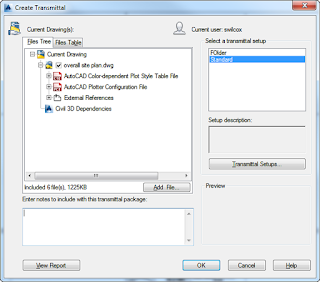 ETRANSMIT is a powerful command; it gathers a
list of all external elements (files, images, spreadsheets, PDFs, materials,
CTBs, STBs, etc) and allows users to compile them into a folder or zip file. It allows users to ensure a drawing file has
all of its dependencies included when sending an AutoCAD drawing. ETRANSMIT also creates a text file listing the documents in the transmittal.
ETRANSMIT is a powerful command; it gathers a
list of all external elements (files, images, spreadsheets, PDFs, materials,
CTBs, STBs, etc) and allows users to compile them into a folder or zip file. It allows users to ensure a drawing file has
all of its dependencies included when sending an AutoCAD drawing. ETRANSMIT also creates a text file listing the documents in the transmittal.
How does it work?
The command opens a dialog box displaying a
list and table tab of every drawing dependency. Next to every item is a check
box for selection of included elements; only checked items are included when
the transmittal is created. Users can
fine tune each and every component included. You must save first, since ETRANSMIT
can only be invoked immediately after a save is performed.
OK, what happens after
that?
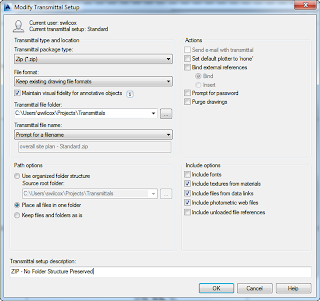 Once the contents are determined, users select
the transmittal setup, which can be saved with a custom name. The transmittal setup determines several
settings:
Once the contents are determined, users select
the transmittal setup, which can be saved with a custom name. The transmittal setup determines several
settings:- Package type (Zip, exe, or set of files)
- File format (2000, 2004, 2007, 2010)
- Transmittal save location
- Pathing options (organized, single folder, or as-is)
- Other options, such as password protection, XREF binding, and fonts/materials inclusion
On the bottom of the Modify Transmittal Setup
dialog is a description area, where you can name your setup. This is the name that appears in the transmittal
setup description.
So many choices!
With so many options, here are a few tips:
- Use Zip as the package type: just one file to deal with, and the *.exe file may get stopped by firewalls or email filters.
- Keep the file format as current as you and your destination's versions allow.
- Uncheck Materials, unless you definitely use them in the drawing files.
- Include fonts, since different versions of AutoCAD use different .SHX libraries.
- Give your setup an intuitive name (Zip - No folder structure preserved, etc.)
Comment and share your settings/tips!


